Decompression Software is used to make file moving easier.
The two most popular applications are: Win-Zip & WinRar.
Win-Zip has been around almost since the day of DOS. It has made many changes over the years. Even with all the fancy coloring and animations, it still does the same thing it has always done and that is compress and decompress files. Below I have links for Win-Zip & WinRar (which I will get to next).
I’ve been using Winrar for about 10
years now and even though Windows now ships with a version of Winzip, WinRar is
still my compression utility of choice. So we figured we would offer up a free
winrar download, and see if we could port some users over from winzip.
Why winrar you ask? Well I think it
loads faster, it creates .rar files as well as .zip. It offers up tons of
options as far as compression range.
Allows you to split huge groups of
files into dvd size files, cd size files. So in this case it makes many rar or
zip files instead of one large one.
winrar options
It offers about 7 different
archiving options including
- Delete Files After Archiving
- Create SFX archive
- Create Solid Archive
- Put recovery record
- Test archived files
- Lock archive
- Put authenticity verification
It also has a nice update mode with
another 7 or so features as well.
It allows you to include or exclude
files based on date, and even add a comment to the file for other people to
read in the future.
All this in a freeware application.
Of course you get a screen when loading that says you are using WinRar unless
you pay for the upgrade, but most apps show you that anyway, and If you just
right click a file and archive or zip then you get no warning at all.
So download now and start using what
we consider to be the best free compression application out there.
What and Why
WinRAR, a Windows utility to condense and expand files, is
installed on college-administered Windows computers. Use WinRAR to backup and
compress data, reduce the size of attachments you want to email to others,
uncompress RAR, ZIP, and other files downloaded from Internet, and create new
archives in RAR and ZIP file formats.
WinRAR replaced WinZIP on our network. WinRAR handles more file types,
creates smaller files, and lets you create archive files that span multiple
disks. WinRAR automatically recognizes and selects the best compression method
for multimedia files. The WinRAR interface is quite similar to WinZIP’s, so
using it should be easy.
If you have gotten email with an attachment that ends in .zip or .rar,
you’ll need a program like WinRAR to extract those files. [Note that on the
college email system, attachments that have extensions like .zip are
automatically renamed: filename.zip.virus-scan-me.virus-scan-me.
After scanning the file to verify that it does not contain a virus, rename the
file by removing the .virus-scan-me.virus-scan-me extension.
Then double-click to launch WinRAR or start WinRAR from Start | All
Programs | Utilities | WinRAR]
Supported File Types
WinRAR handles these compression formats: RAR, ZIP, CAB,
ARJ, LZH, ACE, TAR, GZip, UUE, BZ2, JAR, and ISO.
Extracting
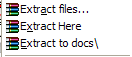 To
extract files from a compressed format, right click on the file and select Extract
files... or Extract Here or Extract
to filename (shown). Extract files... lets
you choose where the extracted files will be saved. Extract
Here puts the files in the same directory as the compressed
file. Extract to filename
creates a folder with filename in the
current folder and puts the extracted files there.
To
extract files from a compressed format, right click on the file and select Extract
files... or Extract Here or Extract
to filename (shown). Extract files... lets
you choose where the extracted files will be saved. Extract
Here puts the files in the same directory as the compressed
file. Extract to filename
creates a folder with filename in the
current folder and puts the extracted files there.
You can also go to Start | All Programs | Utilities | WinRAR,
then use the file browser to locate the compressed file or folder. Select the
files or folders that need to be extracted and continue as above.
If
you select Extract files..., the Extraction path and options
dialogue box (shown) opens. Select the folder to save in and set the Update and
Overwrite modes. Click OK.
Creating Compressed Files
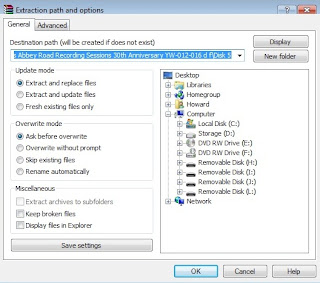 Because disk quota is always a finite resource, you may find
that you need to archive files to free up space for other files. You can put
archive files on a floppy disk, a ZIP disk, a flash drive, a CD or DVD, as well
as leaving them on the local hard drive or network drive. Another reason to
compress a file is to email a large file to someone whose mail space does not
allow receiving a file as large as the uncompressed version. In both cases you
can use WinRAR to compress files.
Because disk quota is always a finite resource, you may find
that you need to archive files to free up space for other files. You can put
archive files on a floppy disk, a ZIP disk, a flash drive, a CD or DVD, as well
as leaving them on the local hard drive or network drive. Another reason to
compress a file is to email a large file to someone whose mail space does not
allow receiving a file as large as the uncompressed version. In both cases you
can use WinRAR to compress files.
Go to Start | All Programs | Utilities | WinRAR to start
the program. Use the file browser to change directories to the location of the
file(s) or folder(s) you want to compress. Select the file(s) or folder(s);
press the Ctrl key to select multiple files/folders. Click the
Add icon at the top of the window or go to Commands |
Add files to archive or press Alt + A. The Archive
name and parameters dialogue box (shown ) opens.
Archive name: Name your archive; “software_docs.rar” in
this example. Leave the .rar extension.
Archive format: Select RAR to take advantage of WinRAR’s
superior compression and encryption. Select ZIP if you are creating a file for
someone who does not use WinRAR.
Update mode: The possibilities are Add and replace
files, Add and update files, Fresh existing
files only, and Synchronize archive contents. Select
as appropriate.
Compression method: Select a compression method: Store,
Fastest, Fast, Normal, Good, Best. If speed is your concern, set to
Fast or Fastest. If you want the highest compression possible, select Good or
Best. Normal compression is good for regular backups.
Help: Click the Help button for
information about the options.
Creating spanning archives
If you need to break a large files into small chunks (to fit onto a 1.44MB
floppy disk, for example), follow the above instructions. Use the .rar
extension and RAR format. Select the desired individual file size needed in Split
to volumes, bytes, as shown.
Creating self-extracting archives
To create a compressed file that extracts itself when you double click on
its icon, follow the instructions above, but select Create SFX archive
under Archiving options.
Any way you look at it, WinRAR is a winner for compression software!!!
WinRAR x64 (64 bit) Publisher Description
WinRAR x64 (64 bit) is a powerful archive manager. WinRAR x64 64 bit is used for x64 (64bit) processor. x64 refers to instruction set architecture. WinRAR x64 can backup your data and reduce the size of email attachments, decompress RAR, ZIP and other files downloaded from Internet and create new archives in RAR, ZIP file format. WinRAR x64 is ideal for multimedia files. WinRAR x64 automatically recognizes and selects the best compression method
Read more about WinRAR x64 (64 bit) ...
WinRAR x64 (64 bit) is a powerful archive manager. WinRAR x64 64 bit is used for x64 (64bit) processor. x64 refers to instruction set architecture. WinRAR x64 can backup your data and reduce the size of email attachments, decompress RAR, ZIP and other files downloaded from Internet and create new archives in RAR, ZIP file format. WinRAR x64 is ideal for multimedia files. WinRAR x64 automatically recognizes and selects the best compression method
Read more about WinRAR x64 (64 bit) ...
...... x64 processors allow a choice between running 32-bit and 64-bit editions of Microsoft Windows Server, but only Windows Server x64 provides a platform for scalable and high-performing native x64 applications while still supporting most legacy 32-bit applications without emulation on the same system.
With a greater number of registers, instructions and operands, the machine code format was expanded. To provide backward compatibility, segments with executable code can be marked as containing either 16-bit or 32-bit instructions. Special prefixes allow inclusion of 32-bit instructions in a 16-bit segment or vice versa.
WinRAR x64 can backup your data and reduce the size of email attachments, decompress RAR ZIP and other files downloaded from Internet and create new archives in RAR ZIP file format.
WinRAR x64 Features:
* WinRAR x64 is a powerful compression tool with many integrated additional functions to help you organize your compressed archives. ......
WinRar 3.7 WinRar 4.11 x86-x64
WinRAR 4.11 x32 x64 Portable WinZip-16+kG Self Extractor
WinRar 3.7 WinRar 3.93 x86 WinRar 3.93 x64 WinRar 4.11 x86-x64
WinRAR 4.11 x32 x64 Portable WinZip-16+kG Self Extractor
As Always Try It! Like It! Buy It!!!
THIS AND ALL OTHER RELEASES ARE MADE FOR FREE
DISTRIBUTION, FOR THE FANS BY THE FANS!! PLEASE KEEP THESE FILES INTACT
AS I SPENT MANY HOURS MAKING SURE THESE RELEASES ALL ARE COMPLETE! ALL
OF MY RELEASES ARE RIPPED IN FLAC (LOSSLESS) FORMAT. ALSO KEEP IN MIND
THAT SOME OF THE RECORDINGS WERE DONE ALMOST 50 YEARS AGO WITH EITHER
OPEN MIC RECORDINGS OR SOUNDBOARD RECORDINGS. THE DVD CONCERT SHOWS I
HAVE GONE AND REMASTERED ALL OF THEM AND MADE A ISO IMAGE. I RECORDED
EVERY ONE I PUT UP, AND MADE SURE THEY ALL WORK! BTW, the ROIO's
(Recording of Illegitimate Origin) exist, you can't make them vanish.
So, why not let your fans get them for free from one another. This way
they can here the music and BUY YOUR CONCERT TICKETS AND New Releases of
your music, all we are doing is free advertising for our favorite
bands! Instead of having to purchase them from commercial bootleggers on
auction sites and paying ungodly prices? THANK YOU FOR VISITING, ENJOY
AND SPREAD THE WORD!!! I AM ALSO IN THE PROCESS OF DOING COMPLETE
HISTORY'S ON AS MANY BANDS AND ARTISTS THAT I HAVE, SO COME BACK AND
READ UP ON YOUR FAVORITE BAND!!! ALSO PLEASE DO NOT PAY FOR ANY ROIO's
OR BOOTLEG MEDIA!!! The original labels say made for the fans by the
fans and are NOT FOR SALE!!! The commercial bootleggers remove this from
what they SELL!!!





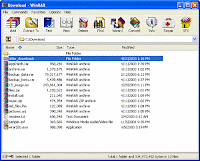

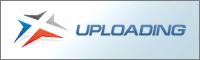

No comments:
Post a Comment
Please feel free to follow my blogger and leave some feedback for any improvements or if you are having any problems with any links.
Thank You for visiting, come back frequently for more updates.